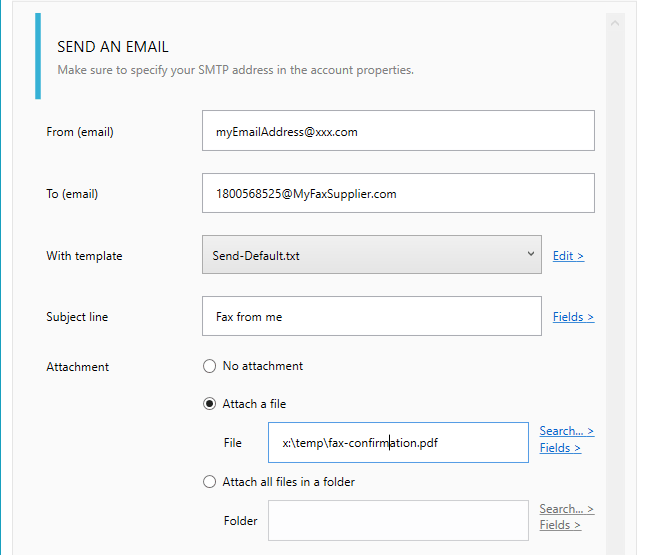Who is RingCentral?
The freedom to send and receive faxes anytime, anywhere from any device. Close a real estate deal on the spot or sign a purchase order from the airport with ease. Software-based fax frees you from outdated hardware and the complications of faxing over dedicated phone lines. Manage your incoming and outgoing faxes online and benefit from considerable savings.
USA fax number https://www.RingCentral.com
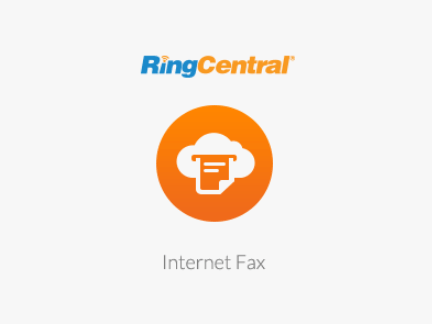
How to setup?
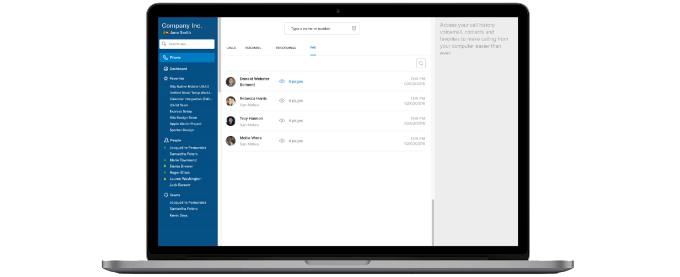
#1. on RingCentral's side
- To receive faxes by email, you will need to log in to your account and go to Messages & Notifications
- Then notifications and enter the email address you wish the fax notifications to go to.
- Then, click Advanced Notification Options and make sure the boxes 'Notify me' 'By email' 'Include attachment with email' are selected.
#2. on Automatic Email Manager's side
- If Automatic Email Manager is not installed on your PC, just download and install it »
- Click on 'Accounts', then 'Add account'
- Enter the email address which will receive your RingCentral faxes and follow the instruction on screen
- When account is set, you just need to add the action Print Attachment(s)
- Additionally you can add condition to avoid spam (see below in the tips section)
3 Best tips to improve your experience with digital faxes
#1. Print only faxes, avoid the spam
It is easy to filter received emails with the condition, you can specify the rule with
sender email contains @rcfax.com and/or a rule with subject contains 'New Fax Message'.
Below a simple example on how to set your condition (Read more on possible conditions »):
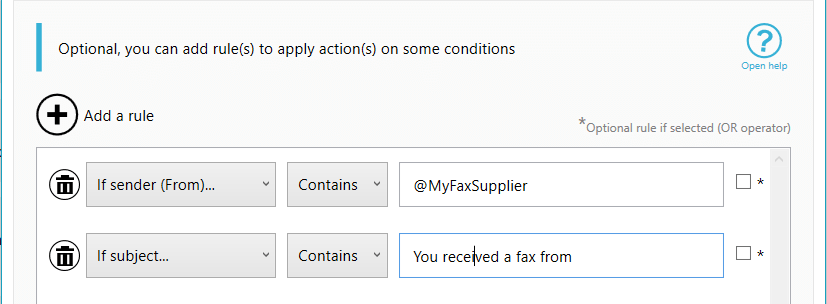
#2. Save a copy of your faxes for archiving
For archiving and backup purposes you often need to have your faxes saved on disk, it is easy with Automatic Email Manager, just after the print action you add a 'save attachment' action, specifiy the disk location,and that's it.
Read how to save the file on disk »
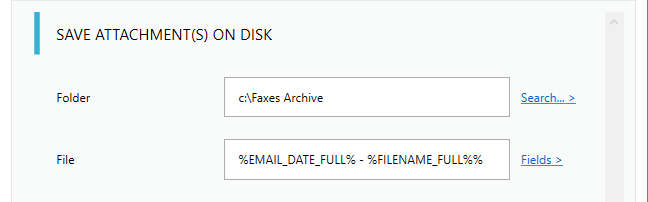
#3. Send a fax to reply an email or a fax
Sometimes you need to send a fax as confirmation or when you receive a specific email, it is easy with a
digital fax because you just need to send your fax (pdf) as email attachment, in the field
"To:", type the fax number, followed by @rcfax.com.
Note: When registering to RingCentral email-to-fax service, you can define which email addresses will be allowed to send fax, make sure to use the same in the field 'FROM'.
Here how to reply a fax:
- Add an action to reply email
- In the field 'From' make sure to use the email address on which you receive your faxes
- In the ‘To:’ field of your email simply enter the correctly formatted fax number followed by the extension ‘@rcfax.com’.
- Define the fax file attachment (PDF)
now each time a fax will be received, it will send a reply to the number you specified.
You can contact us for more information on this setting »
.