Your Data, Your Control: Automatic Email Manager's Secure and Local Processing
At Automatic Email Manager, we understand the importance of data security and confidentiality. That's why we've designed our
software to process all actions locally on your computer, without ever sending your sensitive information to our servers or
third-party services.
Printing functions
Print email body »
You can choose to print full or part of an email body in html or text format, to any printer, even on receipt printer, perfect to auto print your orders, reports,...
Print email attachments »
Auto print the attachments received inside the emails, works with all major attachments types like PDF, Word, Excel, Text, Photos, etc.
Print a document separator »
When you receive a lot of emails, it can be quickly laborious to retrieve them in the printer tray. Between each email add a page separator to separate the documents, the page can be from another tray (paper in color), with text or not.
Saving and converting functions
Save email on disk »
Get easily your email body in different formats like PDF, text, eml, MSG, images, etc. Save on local or network storage. It is great for integration in your own system like ERP, CRM,...
Save attachments »
Auto-save your email attachments, you can even convert some attachments like Word, Excel, text file, images, to PDF.
Merge email body and attachments in a single PDF file »
Save the email body with attachments as a new PDF file, you can even add page number, stamps (like received, shipped,...), many options are available to match your needs.
Send, Reply & Forward emails
Send email with attachments »
Send a customized email with or without attachments.
Reply email to send confirmation »
Like sending email, you can reply an email with or without attachments. Perfect to auto-answer an order, a request...
Forward email »
Like sending email but with original email included, you can add new attachments to this email.
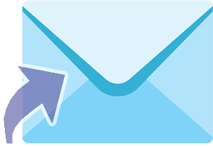
Send notifications to your apps
Send notification to Telegram messenger »
Receive important email information in your Telegram Messenger.
Great, i use Telegram, tell me more »
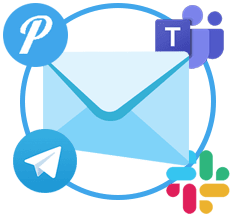
Send notification to your Slack channel »
Get notifications about specific emails within Slack.
I want to learn more »
Very useful actions
Download file(s) from link in email body »
Find the files to download from the links inside the email body, then process them like a classic attachment.
Show me how to download files from email »
Execute external program »
If you want to run a script or external program when specific emails are received, it is simple...
Read how to execute external program when new email arrives »
Export emails in CSV database »
Save each email in a CSV database to use later in Excel or to import in any other app.
Read information on the action to export emails »
Collect email addresses to a list »
Create easily a list of emails addresses received that you can use in any other software like Excel, Word,...
Give me more information on creating a mailing list »
Discover the rescue action »
Available for all major actions (print, save,...), this rescue action execute another action if the main action fails; for example if merging email and attachments fails it will execute an action to send an email or save without merging.
Explain me the rescue action »
Organization is the base of productivity, try #InboxZero
Move or copy email to another folder on server »
Great to keep clean your inbox (#zeroinbox method), emails are moved to another folder after being processed by Automatic Email Manager.
Read more on moving and copying emails »
Delete email on server email box »
Set action to delete email from email box just after other actions or after a number of days.
Tell me more on how to delete emails after x days »
Mark the email as read, important,... »
You can change the status of an email after it has been processed, like Important/Urgent/Mark as read or unread.
Tell me more changing emails flags »