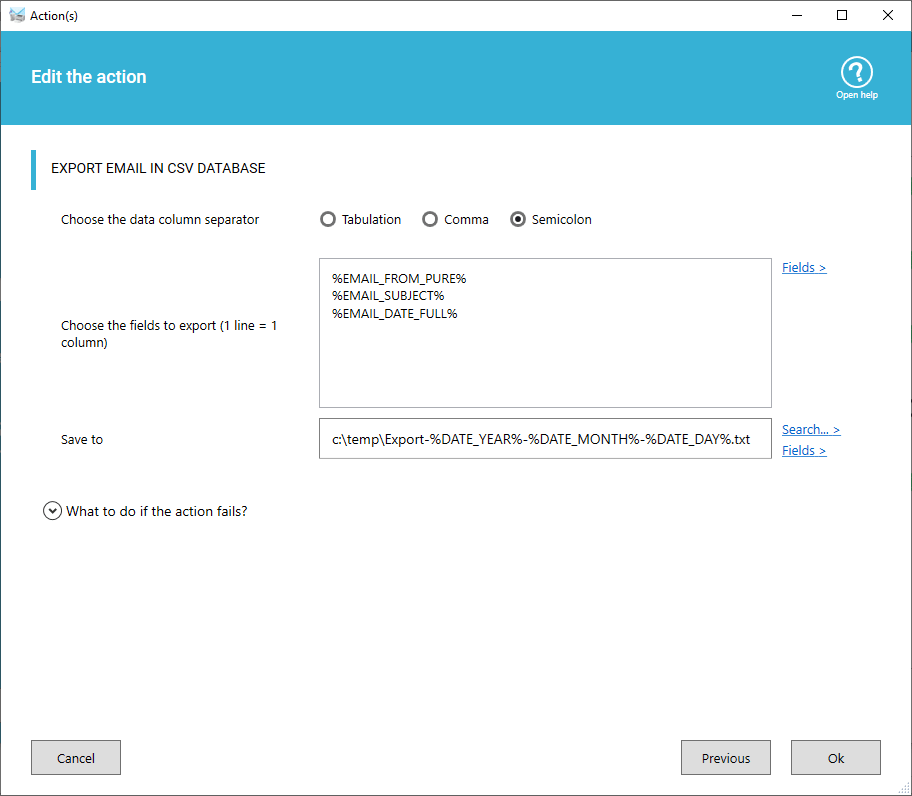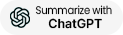Keep trace of your emails in a database
Do you want to archive, in real time, the emails received and processed by Automatic Email Manager? Does your company have legal obligation to keep trace of each emails received? Or
you just want to store all emails addresses with subject in a database...
By exporting emails in CSV format, you can easily import them into other applications or tools, such as spreadsheets, databases,
CRM systems, or email marketing platforms. This can help you analyze, organize, and manage your email data more efficiently and effectively.
This action is very easy to use, each time a new email is received, Automatic Email Manager saves in a text file the fields you selected:
- Choose the fields separator between Tabulation, Comma or Semicolon
- Select the fields you want to export: Emails addresses, subject, date, time,...
- Set the path to save the CSV file. You can include field(s) like date to get a CSV file per day/month/year/...
What is CSV exactly?
From Wikipedia: A comma-separated values (CSV) file is a delimited text file that uses a comma to separate values. Each line of the file is a data record. Each record consists of one or more fields, separated by commas. The use of the comma as a field separator is the source of the name for this file format. A CSV file typically stores tabular data (numbers and text) in plain text, in which case each line will have the same number of fields.NOTE: If you are looking to save each email in a single file (PDF, eml, msg, txt format) i suggest you another action: Save email ».
At-a-glance
- Perfect for importing in third party software
- Works in real time with all email boxes (O365, Gmail, Exchange, IMAP, POP, ...)
- Runs on background even without user logged to Windows
- 2 minutes setup and your new emails in a CSV file