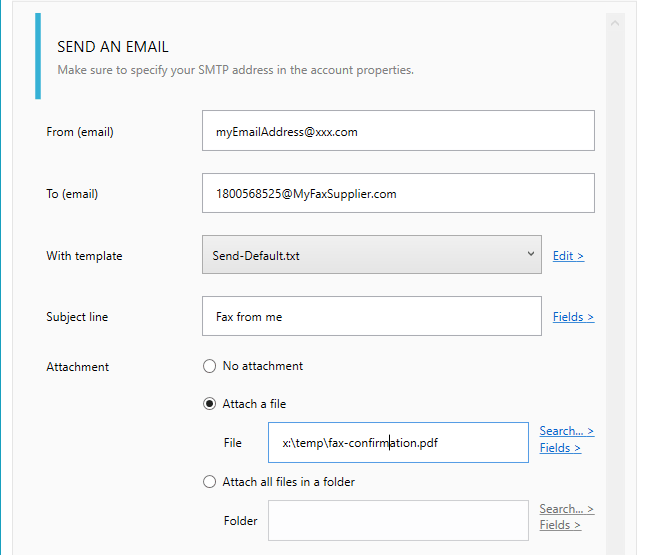Who is eFax?
eFax is the world’s #1 online fax service, and we have been for nearly 20 years. More than 11 million customers use eFax every day to send and receive business faxes online, including small businesses around the world and nearly half of the Fortune 500.
With eFax, you can quickly and easily fax from your computer, tablet, smart phone or any other Internet-enabled device. No need for a fax machine, paper, ink, or extra fax phones lines. No more waiting in line at the fax machine, dealing with paper jams or redialing busy fax numbers. eFax lets you receive, review, edit, add a digitized signature, and securely send faxes from your email — and store and retrieve all of your faxes online forever.
Worldwide fax number https://www.efax.com/
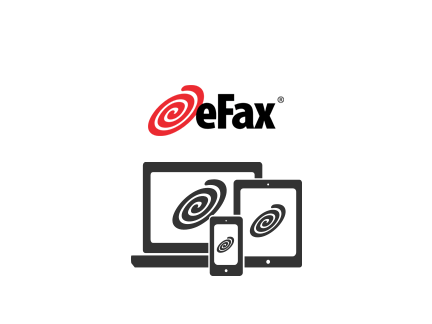
How to setup?
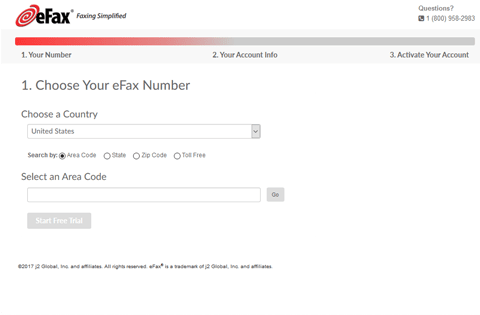
#1. on eFax's side
- Connect to your eFax web interface
- Click on 'Settings'
- Set or get the email address to receive your PDF fax
#2. on Automatic Email Manager's side
- If Automatic Email Manager is not installed on your PC, just download and install it »
- Click on 'Accounts', then 'Add account'
- Enter the email address which will receive your faxes and follow the instruction on screen
- When account is set, you just need to add the action Print Attachment(s)
- Additionally you can add condition to avoid spam (see below in the tips section)
3 Best tips to improve your experience with digital faxes
#1. Print only faxes, avoid the spam
It is easy to filter received emails with the condition, you can specify the rule with sender email which must be from @efax.com and/or subject which contains "You received a fax".
Below a simple example on how to set your condition (Read more on possible conditions »):
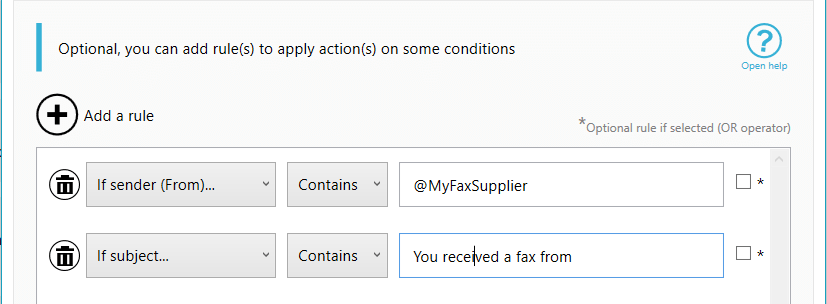
#2. Save a copy of your faxes for archiving
For archiving and backup purposes you often need to have your faxes saved on disk, it is easy with Automatic Email Manager, just after the print action you add a 'save attachment' action, specifiy the disk location,and that's it.
Read how to save the file on disk »
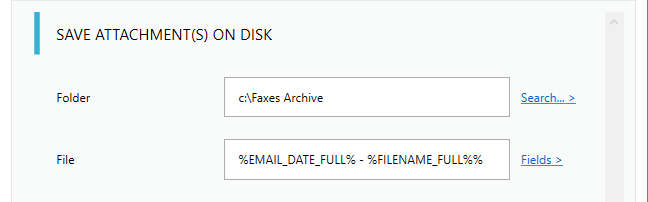
#3. Send a fax to reply an email or a fax
Sometimes you need to send a fax as confirmation or when you receive a specific email, it is easy with a
digital eFax because you just need to send your fax (pdf, doc, txt,...) as email attachment, in the field
"To:", type the fax number, followed by @efaxsend.com, The email must be sent from the
email address associated with your account.
Here how to reply fax: Add an action to reply email and define the fax file attachment, now each time
a fax will be received, it will send a reply to the number you specified.
You can contact us for more information on this setting »
.