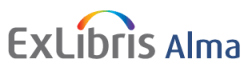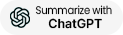1. Introduction
Are you looking for a way to manage your library resources more efficiently and effectively? Do you want to print your Ex-Libris Alma
documents automatically without any hassle? If so, you might be interested in learning more about Ex-Libris Alma and
Automatic Email Manager.
Ex-Libris Alma
is an (and the only yet) unified library service platform in the world; It takes care
of managing print, electronic, and digital materials in a single interface. As a completely cloud-based service,
Alma provides libraries with the most cost-effective library management solution in the industry.
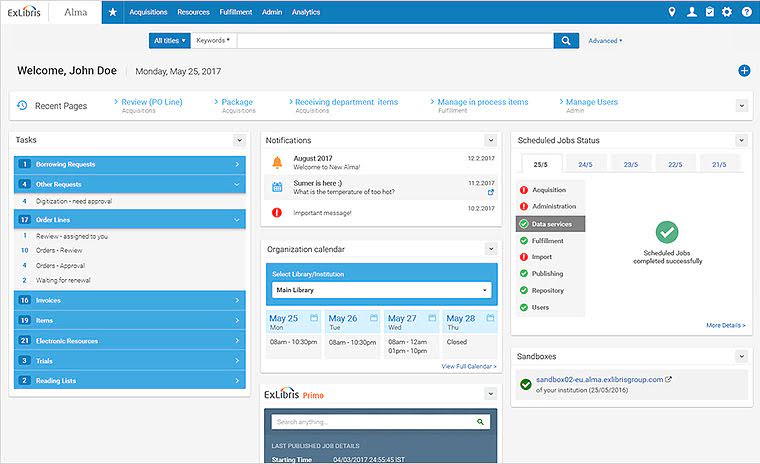
But what if you need to print some of the documents that Alma generates, such as request slips, transit slips, receipts, invoices, or loan receipts? How can you do that without having to open each email and click on the print button? That's where Automatic Email Manager comes in handy.
Automatic Email Manager is a powerful and reliable software, it is used throughout various colleges, high schools and universities for the use of auto-printing of Alma request, transit slips, receipt, invoice, loan receipt, on any printer.
Alma can't print directly without user interaction, so the documents are sent directly through an email format to Automatic Email Manager.
The goal in Automatic Email Manager is to receive the emails sent by Alma for printing, for each type of email (Loan, Request Slip letter, Transit letter,...) you create a scenario to print the content of the email to the right printer. It is very easy to use and works well in the background. In the next section, I will walk you through the steps to set up Alma and Automatic Email Manager for automatic printing. Let's get started!
TL;DR Too long; Didn't read!
- Perfect to auto-print loan receipt, transit receipt and Alma request
- Best for Libraries, Schools, Colleges, Universities
- A must-have application for all Ex-Libris Alma customers
- Works with all printers (local or network); even receipt printers
Customers Alma with Automatic Email Manager:
"We have increased productivity, easily"
Peter, University in Netherland
"All documents are routed to the right printer without any effort"
Maria, High school in California
"Magic, no more boring and repetitive manipulations"
Anna, University in Australia
2. How to setup printers in Alma?
Ex-Libris Alma is a web-based solution, that's mean it can't print automatically the documents, in the configuration you will find a Printers section which is where you fill the email address which receives the documents. If you want to set up a printer in Alma, you need to follow these steps:
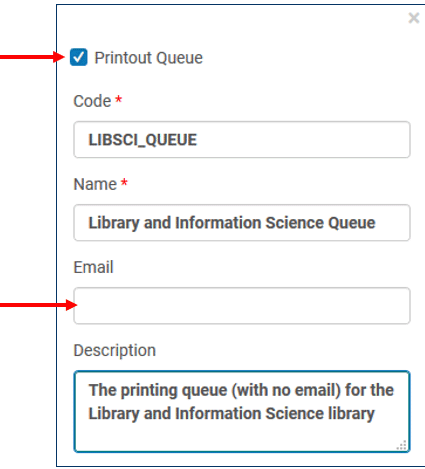
- In Alma go to: Configuration Menu > Fulfillment > General > Printers
- Click Add Printer
- In the Add Printer dialog box, choose whether the printer will be attached to the Printout Queue
- Enter a Code, Name, Email
- Click the Add Printer button to close the dialog box and save the new printer
3. How to setup in Automatic Email Manager?
1. Add the account to receive the emails
Add the email address which receives the notifications from Alma (follow instructions on screen)
NOTE: If you didn't installed the 30 days trial version of Automatic Email Manager
Click here to download Automatic Email Manager »
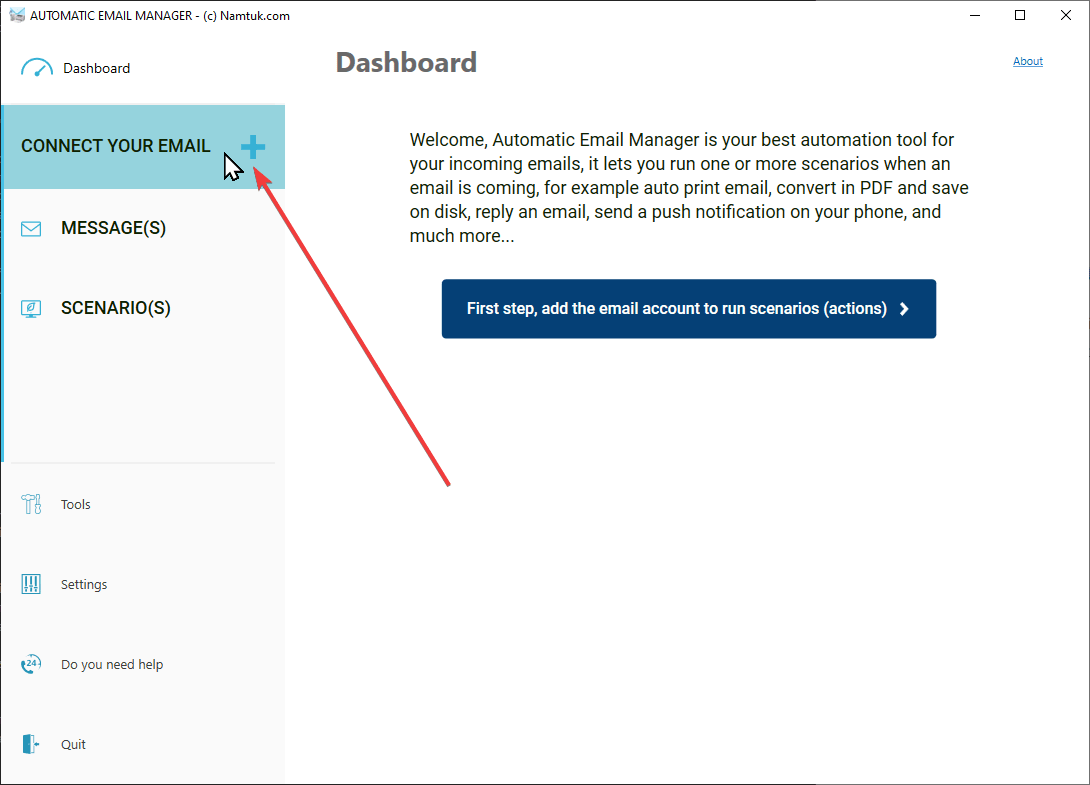
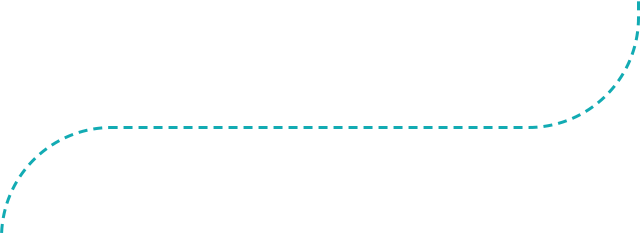
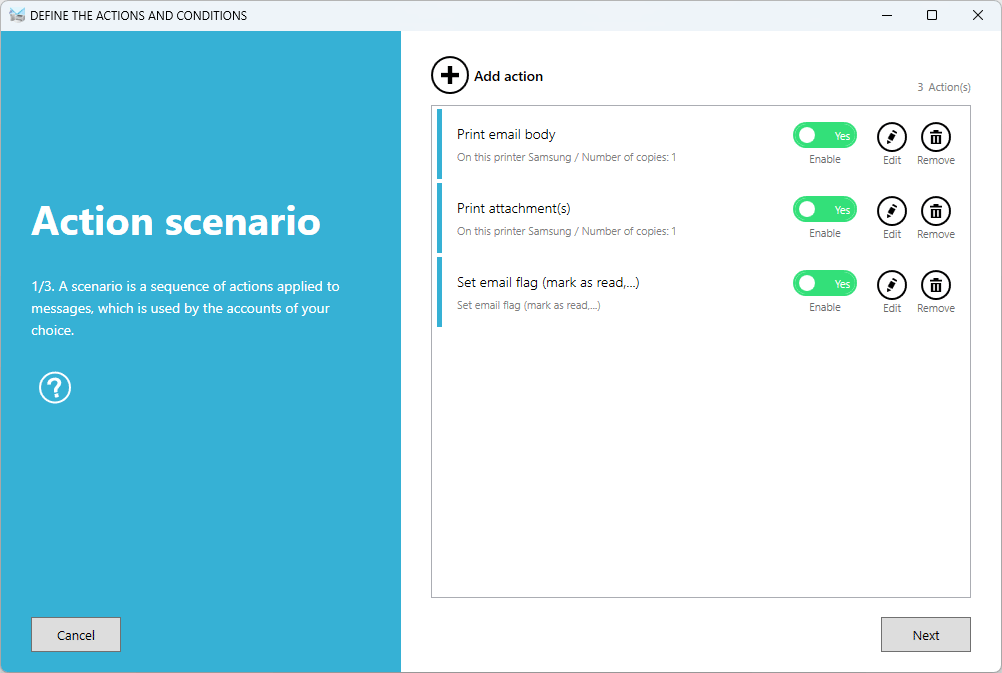
2. Create a scenario to auto-print the documents
In this example we will print all emails received to a single printer. If you want to print each type of documents to a different printer, you have to create a scenario for each type.
- Add the action to print email body
- Add the action to print attachments
- We suggest you to add the action to mark email as read after printing, like this you know which email has been processed or not.
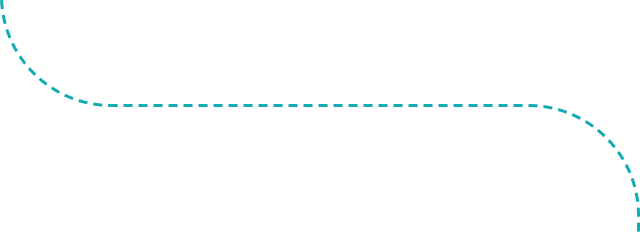
3. Set condition to print specific Alma receipt
We suggest you to set the condition with the type of emails you want to print, for this example we will print the 'Transit letter' and the 'Resource Request Slip'.
NOTE: If you want to print all emails don't set a condition.
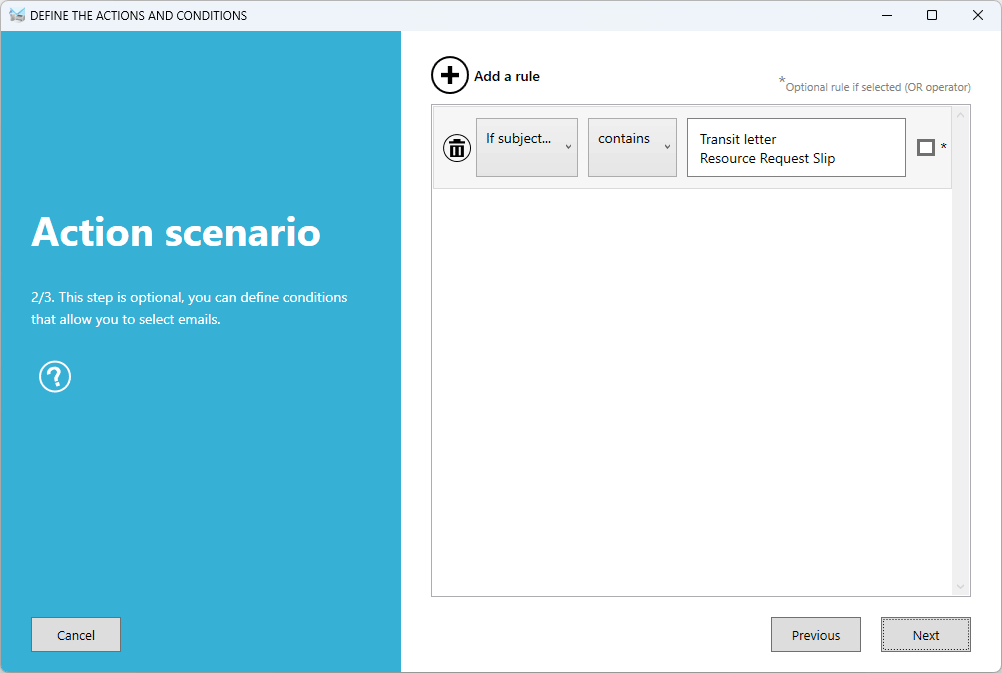
4. Finally: Let it run in the background
Congratulations! You have successfully set up your scenario to print Alma documents automatically with Automatic Email Manager.
You don't have to worry about missing any important emails or attachments anymore. Just let the application run in the background
of your Windows desktop or server and enjoy the convenience and efficiency of automatic printing.
Thank you for choosing Automatic Email Manager as your Alma's printing solution.