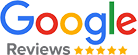Help and Support
Hi, i'm Ernest and i will try to teach you everything about Automatic Email Manager
Always make sure to use latest version, actually it is V 9.15.0905, get it here »
Popular articles
- Getting started, add your first account
- How to backup or transfer my settings?
- How to receive a quote?
- I'm a school in USA, how to get sale taxes refund?
- Explain me the condition with rules
- It doesn't work when no user is logged
- Tutorial for Shopify store owner, to print invoices and packing slips »